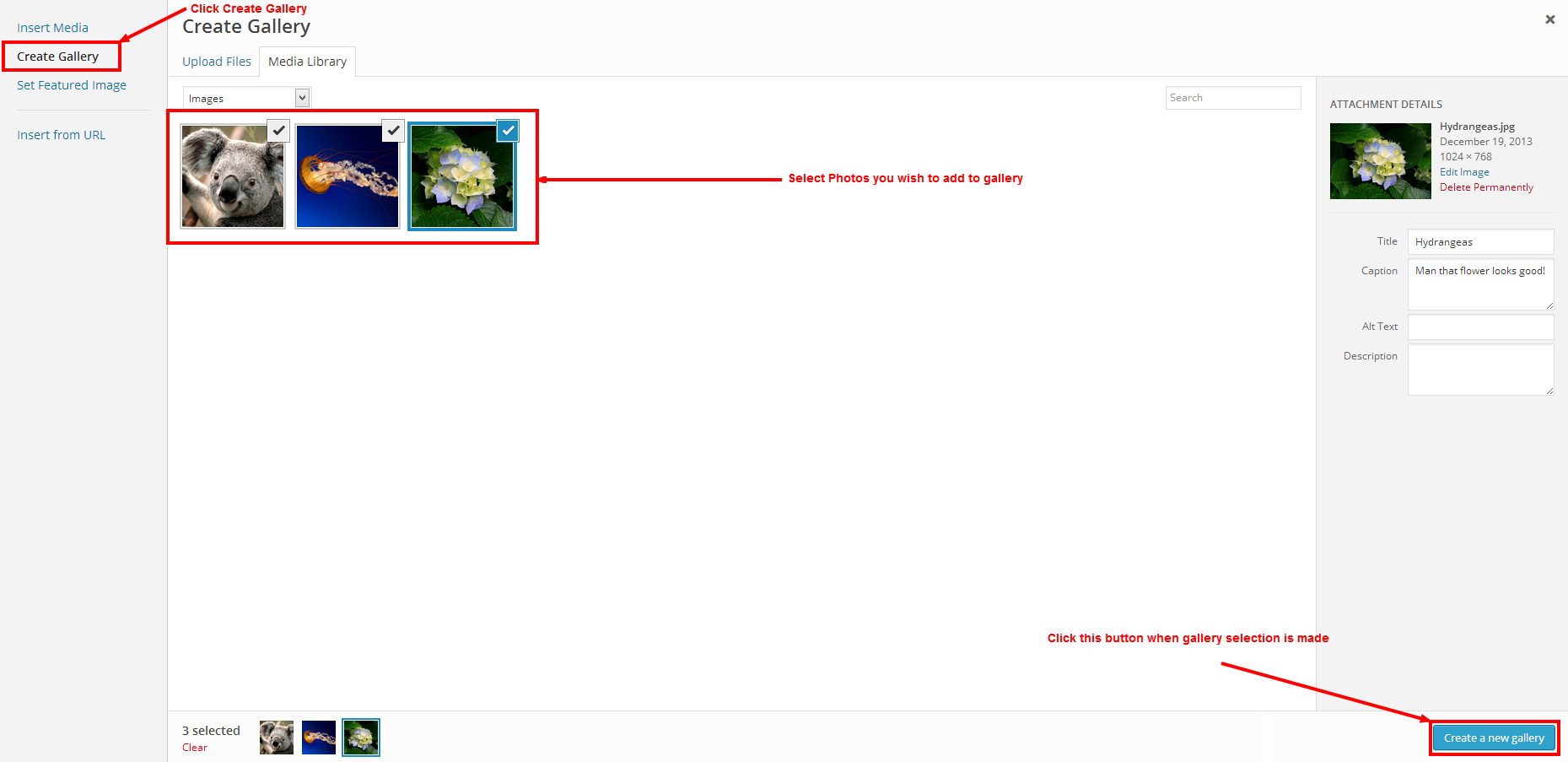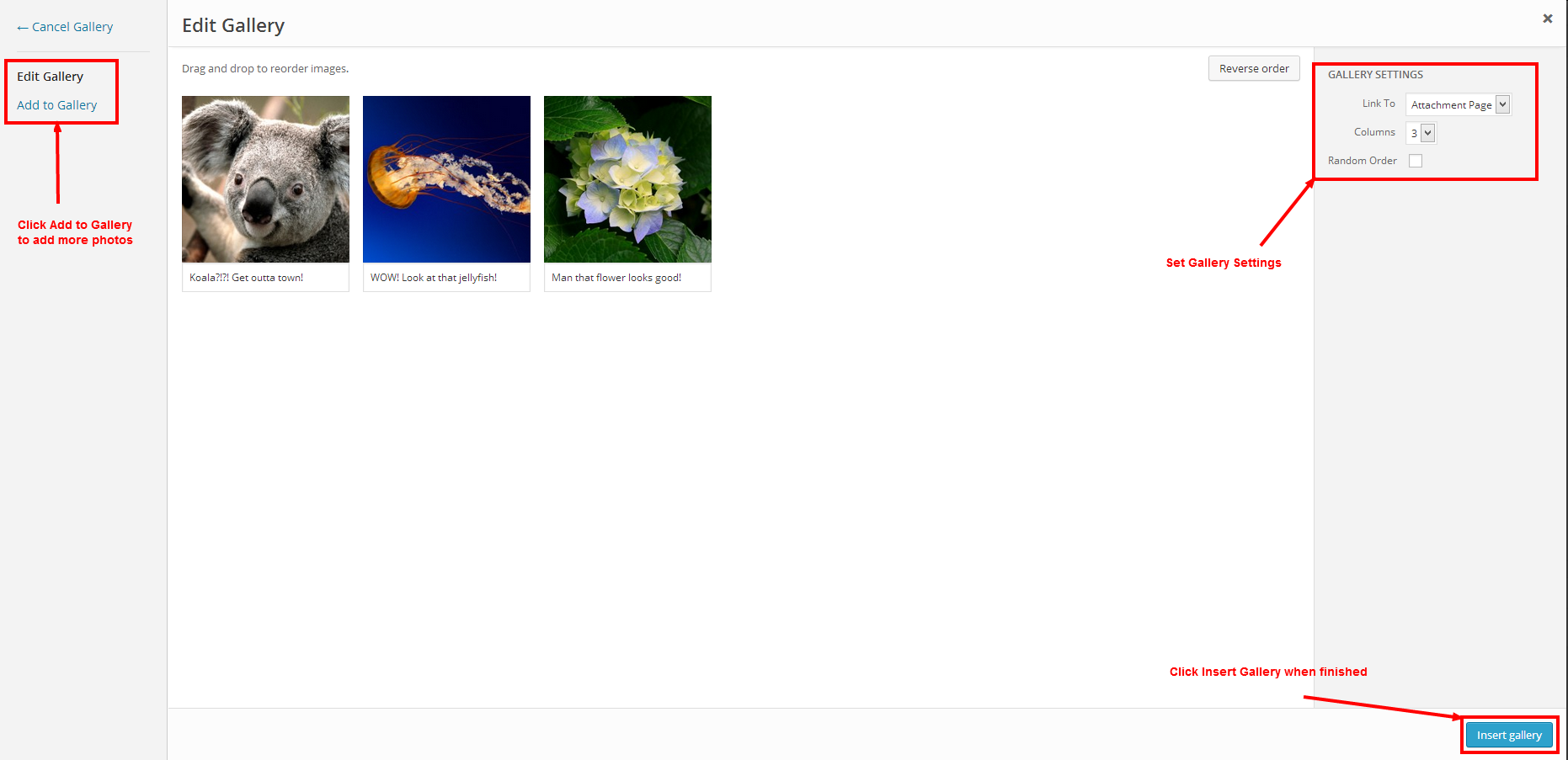Here we’ll show just how easy it is to add images or galleries into posts/pages! ClubHosting makes these tasks very simple and easy to use, and here’s how:
To add an image/gallery to your post/page, there are a few simple steps you must take:
The first step to add an image on your page/post is to first create a new page/post that you wish to add an image/gallery to. After this new page/post has been created there’ll be an ‘Add Media’ button above the content editor box; click on this button to add images. After you click on the button, a new box titled ‘Insert Media’ will open giving you the option to ‘Select Files’ or to drag-and-drop the files you wish to upload. Once you are done selecting the files you’re going to upload you have the ability to add a caption or a description and set up ‘Attachment Display Settings’ for each picture (such as image size, link, and alignment) upon selection. After the images have been added and configured, you may then select the images you wish to add to the page and click the button ‘Insert into Page’. Viola, you’re selected images will now appear on your post/page.
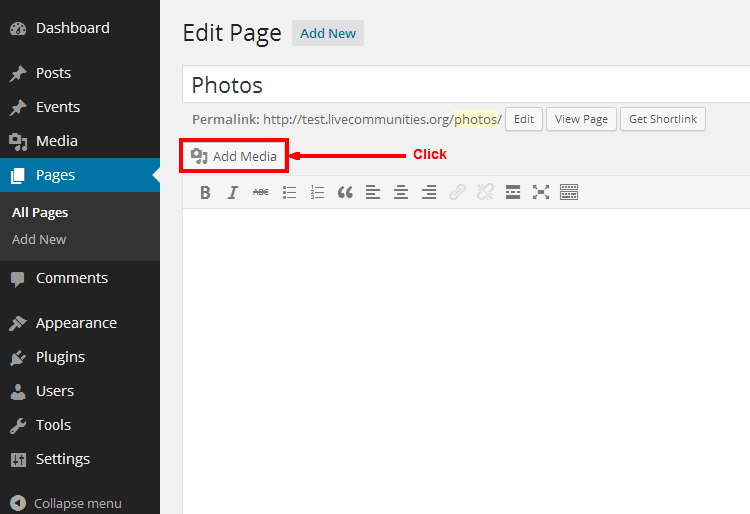

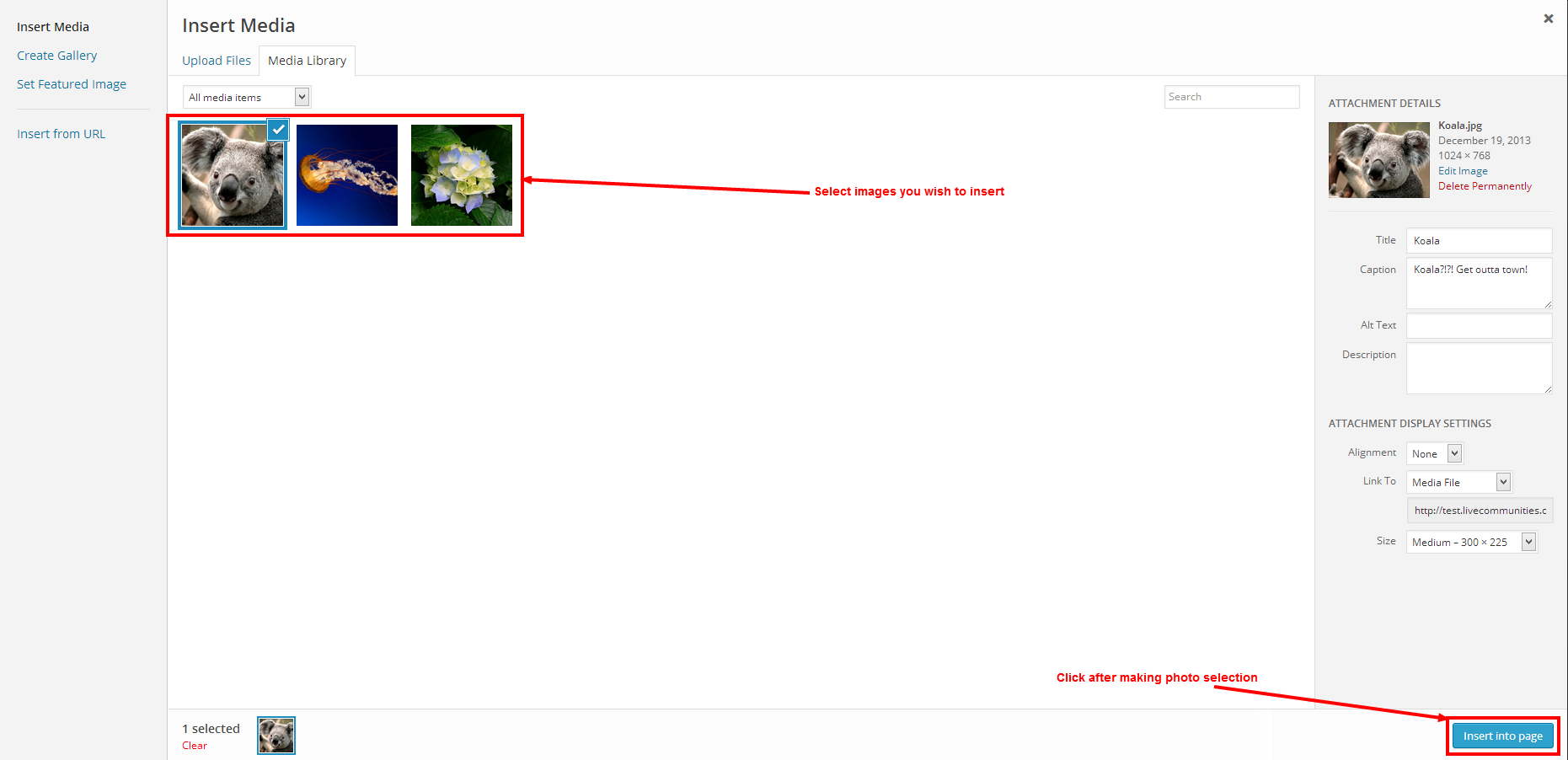
Now, adding a gallery is roughly the same process. To add a gallery, we click the ‘Add Media’ button again, but before proceed to select our files for upload, we select ‘Create Gallery’ link on the upper left-hand side of the box. After this is selected, you may select images that have been previously uploaded or you may upload more files/images using the ‘Upload Files’ tab. Once you have the images you want to add to the gallery uploaded/selected, proceed to click the ‘Create a New Gallery’ button. On the next page you’ll be able to see the image order, and gallery settings that can be modified; once that is done all that you need to do is click ‘Insert Gallery’.